How to set up or sign in to access your Cibo Labs Dashboard
A quick start guide to accessing the Cibo Labs Dashboard with myMLA authentification or direct to Cibolabs Website .
Quick Links on this page:
Log in to your Cibo Labs account using your myMLA account details, link your LPA account, and access the Cibo Labs live dashboard to use the Australian Feedbase Monitor (AFM), PastureKey subscription services, a live webmap, data integration tools, and live feed budgeting calculators—all in one place.
Getting to the Cibo Labs Dashboard:
The Cibo Labs dashboard can be accessed directly by producers by heading over to our Cibo Labs Website and login (with a myMLA user account) or Sign Up following these steps (using your email address):
1a. 'Sign In' with MyMLA email address through the 'Your Dashboard' button:

1b. OR, 'Sign Up' and create a MyMLA account:
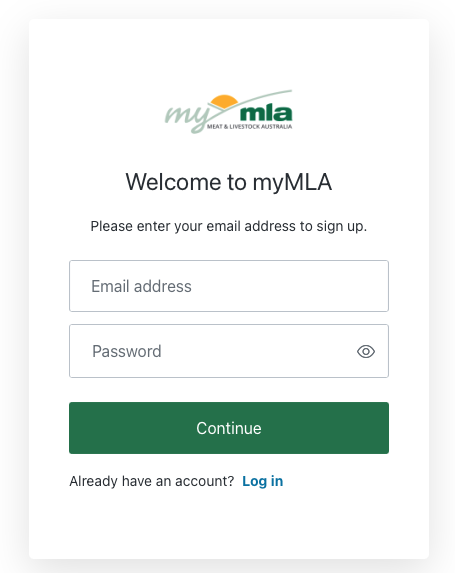
If you are coming through the myMLA system, before the Cibo Labs dashboard can be used to locate individual properties or locations, for the setup of your Farms and to access the AFM services, you must link your LPA account with your myMLA account. Follow the process below.
Linking your LPA account and myMLA account
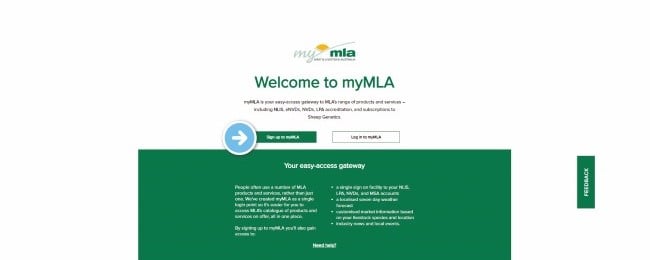
Please note: Once you have successfully linked your LPA account to your myMLA profileif needed and when you are in your myMLA account, you can access the AFM tool & CiboLabs Dashboard to go to PastureKey services directly by clicking on the 'Tools & Calculators' option in the left hand column.
You can then select 'Australian Feedbase Monitor' in the bottom right hand corner.


Following the prompts, you will be directed to the Cibo Labs website, where you will be asked to review and agree to our Privacy Policy and Licence Agreement. Select I agree and click ' continue'.

Create your profile:
You will then be required to create your profile by adding your contact and company details.

Linked LPA Account with your PIC(s) linked:
Your linked Property Identification Codes (PICs) should then appear, if not; refresh your page and go to your dashboard to complete your farm set-up.

Set up your Farm(s):
- Name your farm
- Enter your address and postcode to locate the farm on the Map, OR upload your paddocks if you currently have a digital farm boundary map, file formats accepted include; KML or Geojson(JSON) files.


4. Set your front gate location. Select the Location PIN and drag to the front entry of your property.

5. Then select "Finish Setup" at the top of the page to complete the process.

If you have additional farms, you can select to set up these farms by selecting "set up another farm" or if you have completed your farm setup, select 'go to my dashboard'.

OR if you have an additional Farm on the SAME PIC follow the next step.
Create multiple farms on a single PIC:
Once you have your first Farm setup you are able to create an additional farm on the same PIC. This is available for users who manage multiple farms on a single PIC and wish to analyse and report of farms individually.
1. Select Edit Farm for the Cibo labs Farm with the relevant PIC
2. Select Create additional farm on this PIC - then set up new Farm following Steps 1-5 above.

Access your Dashboard:
You will now be able to access your Farm(s) on your Dashboard under 'My Farm's'.
Accessing your Farm maps and reports for the Australian Feedbase Monitor is easy with the below buttons on either the List or Grid View selection.

Additionally if you would like to view High Resolution - Paddock Level data you can "Get PastureKey" on a 30 Day Trial, including an auto-populated forage budget calculator at farm and paddock level.
Some useful resources about the different services include:
- What is the difference between the Australian Feedbase Monitor (AFM) and PastureKey Service?
- What is PastureKey
If you subscribe to PastureKey, additional paddock mapping tools are accessible on this dashboard to map, or amend in your paddock/ boundaries with the interactive Cibo Labs Paddock Map Editor that allows users to do this mapping or make changes as your business changes over time such as insert new fence lines and change paddock setups.

An example of the the dashboard with active farms, options for pastureKey, and properties 'in trial with pastureKey'.
You have an option to view your farms in the List view (as above) or in the Grid view (as below) by selecting the setup here in the my farms column which will be set as a default once selected.

An example of the different selections of Grid (left) and List (right) view dashboard selection.

My Farms Grid View
If you would like to speak to a member of our support team please email us at:
support@cibolabs.com.au
![PNG Transparent background-1.png]](https://support.cibolabs.com.au/hs-fs/hubfs/PNG%20Transparent%20background-1.png?width=215&height=76&name=PNG%20Transparent%20background-1.png)