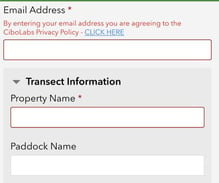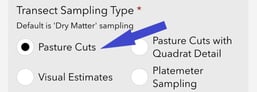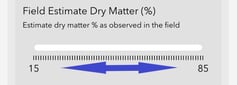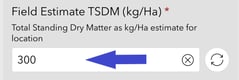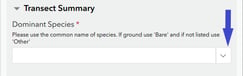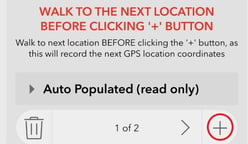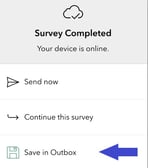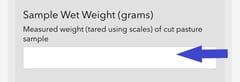QuickTips - Collecting Pasture Cut Data using the Survey123 App
A handy guide outlining how to collect, record and calculate pasture biomass data on your property.
Reminder: To prepare and take into the paddock all equipment you need to complete pasture cuts in the field, see: Equipment Required to do a Pasture Cut
| Use the Survey123 App |
1. Start in a representative area of your paddock. (50m away from roads, fence lines, water points & high traffic livestock areas such as feed-out areas).
|
In Paddock: |
|
|
Step 1: Open the Cibo Labs pasture biomass collector form at the first pasture cut location. Click: 'Collect' to start. |
 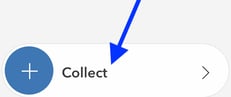 |
|
Step 2: Enter your:
|
|
| Step 3: Take a photo of the direction of the transect. | 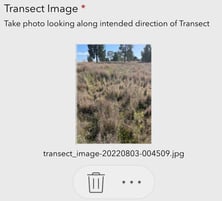 |
| Step 4: Place your quadrat into the pasture at this location. Take a photo looking down on the quadrat. | 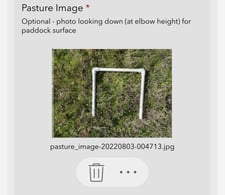 |
|
Step 5: Cut the pasture to ground level in the quadrat and place it into a bag. Input:
|
|
|
Step 6: WALK to the next pasture cut site. Press the + button to start this next quadrat cut.
|
|
|
Step 7: Complete steps 4 - 6 for 5 locations along the transect. |
|
|
Step 8: After finishing, cut #5. Click the |
|
| At Vehicle: | |
Step 9: Use the scales.
|
|
|
Step 10: Collect a representative sub-sample (50g) from all five samples combined. Record on a bag: the date, form ID#, Property, Weight of subsample (minus bag weight) and paddock name |
|
| Step 11: To save your pasture cuts weights, Press the "Submit tick", at the bottom right. Then Select - SAVE to OUTBOX. | 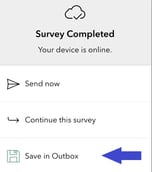 |
| At Home: | |
| Step 12: Dry the sub-sample for each transect in the oven (80 Degrees for min 12 hours) until all moisture is removed when a stable weight is recorded. | Note: Place bags directly into oven with a bowl or cup of water. |
|
Step 13: Calculate DM% = Wet weight of sub-sample / dry weight of sub sample x100.
|
|
| Step 14: Open the 'Labaratory Results' section. Input the figure into the Lab Dry Matter (%) for the transect box. | 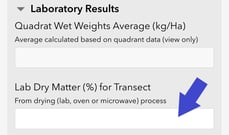 |
|
Step 15: Press |
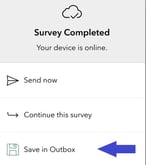 |
Caution: Only press send when all your data for each assessment is completed in FULL. Once entries are sent, you can not retrieve it! It empties all the outbox entries together. When you are ready to send and submit completed pasture cut data to Cibolabs, make sure you are connected to a reliable internet connection.
Fill in (Optional):
- Co-dominant & Sub-dominant species
- Unpalatable Species (%) = is an estimate of the proportion of the total grass mass of non-3p species
- Unpalatable 3P Species (%) = is an estimate of the unpalatable proportion of the total grass mass of 3p species (3P = Perennial, Palatable, Productive)
- Av. Dry Matter % for Transect
- Average Green fraction %.
For more detailed information, refer to the related article:
Collecting pasture cuts for Dry Weights using the Survey123 app
Tech Tip:
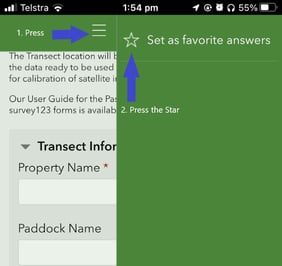
You can set your Property Name and paddocks as a favorite in the app to save you time retyping for future
![PNG Transparent background-1.png]](https://support.cibolabs.com.au/hs-fs/hubfs/PNG%20Transparent%20background-1.png?width=215&height=76&name=PNG%20Transparent%20background-1.png)