How to add additional users to your Cibo Labs account for access to PastureKey
The following steps outline how you can add farm managers and employees to your Cibo Labs account for them to access your PastureKey service.
All additional users will need to have an existing myMLA and Cibo Labs account for the system to recognise a valid user. If required, you can create a myMLA account here and use these credentials to log in to the Cibo Labs platform.
Account Owner Steps
- Log into your Cibo Labs account and go to the user icon in the top right corner. Click 'Profile' in the dropdown.
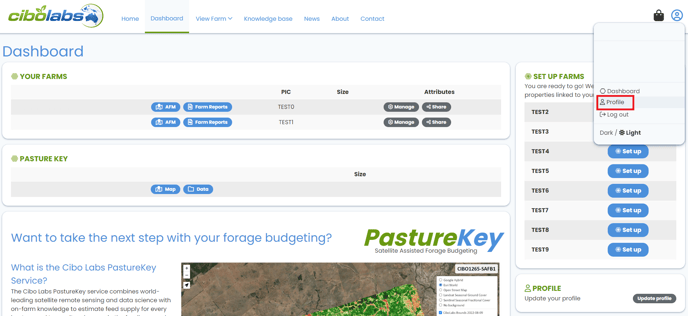
- At the bottom right of the page in the 'Member of accounts' section, click 'Manage'.
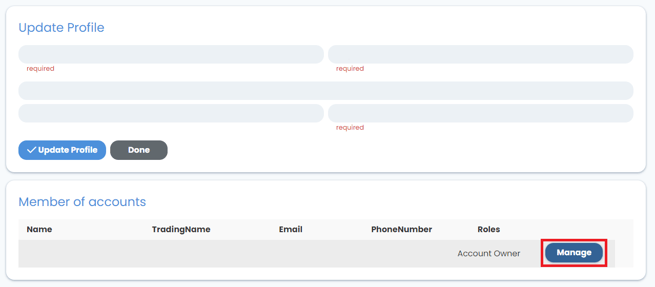
- In the 'Users' section, click 'Add existing user'.
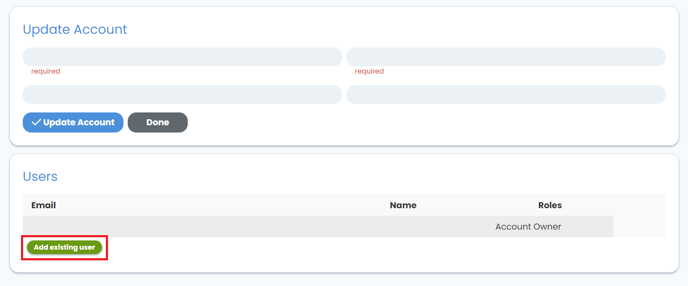
- This will generate a pop up window where you can add the email addresses of additional users (ensure the email address details you enter match that of their myMLA log in details).
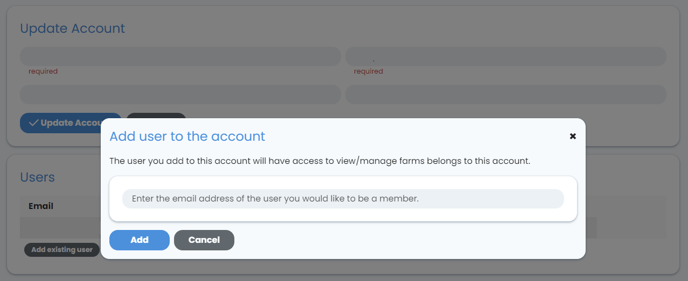
- As an account owner, you are able to:
- Assign a role to an additional user;
- Account Owner (for example, this is appropriate for a business partner).
- Account User (for example, this is appropriate for an employee) - this is the default role that is assigned.
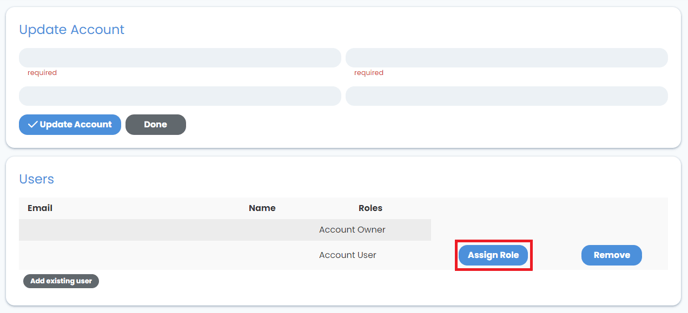
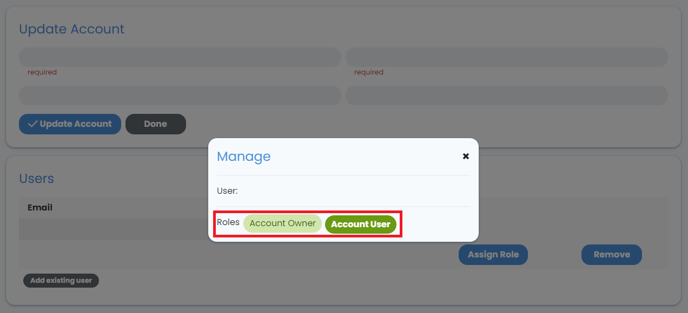
- Assign a role to an additional user;
-
- Remove a user;
- For example, if an employee is no longer working for you, you would remove their details to prevent ongoing access.
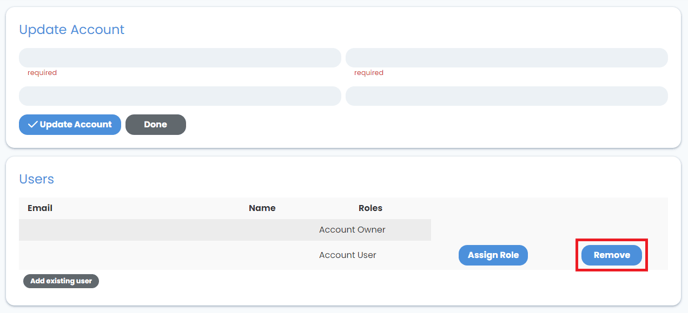
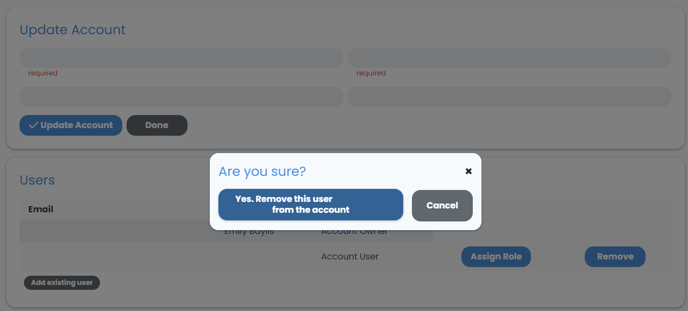
- For example, if an employee is no longer working for you, you would remove their details to prevent ongoing access.
- Remove a user;
These updates may take a few hours or overnight to sync. Within 24 hours, the users you have added will be able to view your PastureKey service in their own Cibo Labs account.
If you have any questions or would like to be talked through the services we offer, please reach out to our Customer Engagement Team. We are here to help!
Call us today on (07) 4801 2015 or send us an email at support@cibolabs.com.au
![PNG Transparent background-1.png]](https://support.cibolabs.com.au/hs-fs/hubfs/PNG%20Transparent%20background-1.png?width=215&height=76&name=PNG%20Transparent%20background-1.png)